Ok, here is a quick one for everyone in the building industry that is trying to work out how to get your unit of measure to work in your estimates according to industry standards.
Well, for those of you how have not watched the tutorials anyway.
We draw in millimetres in Australia and New Zealand so we can get be accurate when drawing. Yet, the problem with estimating in millimetres is the numbers are too large, and the industry does not accept it.
Can you imagine ordering 1million square millimetres of cladding?
So what do we do, and how do we change our estimating units from our drawing units in PlusDesignBuild?
- Go to the Job projects tool :job-tool:
- Scroll down to the bottom of the tool and click on the blue “Set” Button
- This will open the configuration tools. The 3rd option from the top is “Take off units” this is where you change your estimating units
- Click the drop-down box and choose metres in Australia and New Zealand (if you’d like your pricing to be calculated in Metres or feet or yards, choose whatever works for your local area)
- Click Submit
- Close the Settings tool
- Click on Takeoff/Estimate :takeoff:
You will notice that your estimate is now in Metres, easy.
Note you can also change the units you write into every tool in PlusSpec or PlusDesignBuild EG you may draw in feet, but you want to write frames sizes in inches. In this case, follow the steps above yet change the dialogue units to what works for you and your current location.
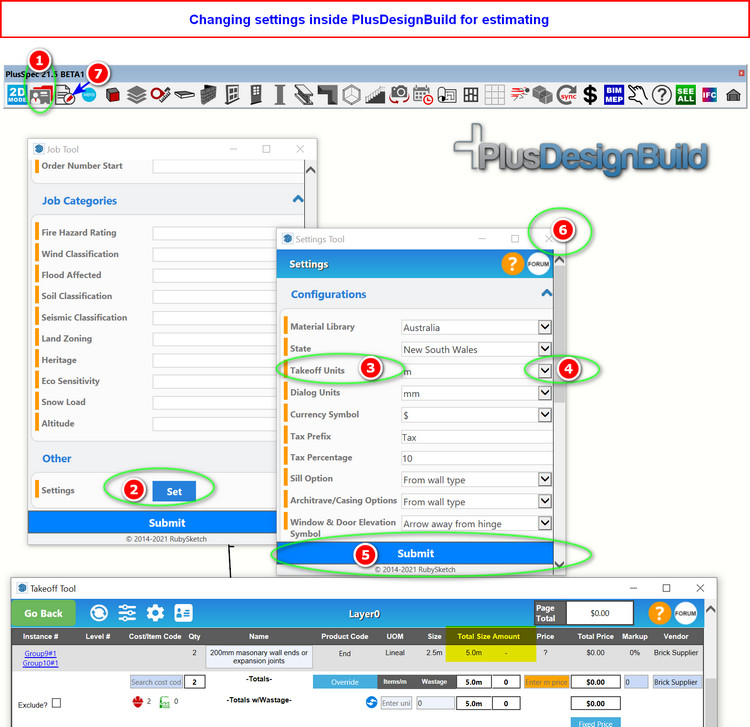
Here is a tutorial on this subject: https://youtu.be/l4S3rk96IUY
Guys, remember if you ever have trouble in any tool: click on the orange question mark at the top of the tool you are in. It is fast and you get instant answers.
A good reference book on this topic is: Australian and New Zealand Standard Method of measurement of Building Work.