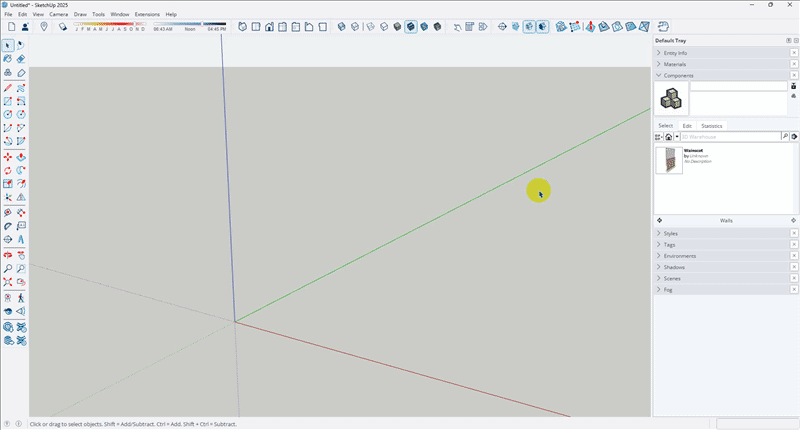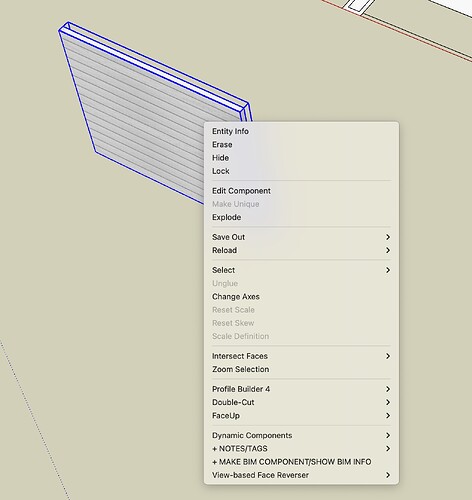When I place a wall saved as a component in SKP, explode it and try to select “Create similar wall” using the context menu (right click), the Wall tools do not appear. What am I doing wrong?
SKP 2025 Mac
Hi KADO3D,
It sounds like either the wall was saved incorrectly OR the top group of the wall (i.e. where the wall right-click menua options appear) was converted to a component which broke the functionality.
The steps outlined in the sections below explain how to save wall vignettes as components & import them via the Components section of the Default Tray.
Saving Wall Vignettes As Components
- Draw the wall with the desired parameters & materials.
- Create additional geometry by either duplicating the wall (i.e. copy-move the wall) or drawing a line on a wall face. Note: This is so a component can be created & so the wall group isn’t converted to a component.
- Select both the wall & the additional geometry, then create a component & name it accordingly.
- Click into the component & delete the additional geometry.
- Right-click on the wall & select Save Out > To Device, then save at the desired location. Tip: Create a folder for all your wall types & save it there.
- The wall should now be saved & appear in the Components section of the Default Tray.
Tip: If you have different variations of the same wall type, create each instance & save them all under the same component . The "additional geometry & Step 4 then wouldn’t be needed.
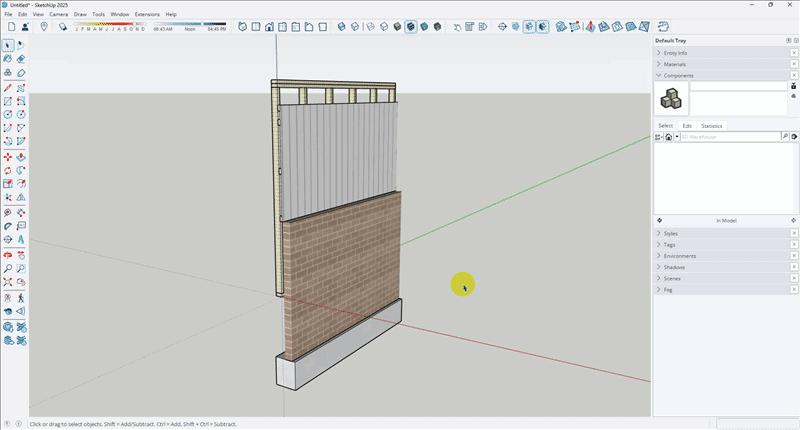
Importing Wall Vignettes
- Navigate to the Components section of the Default Tray.
- Select the wall vignette to use & place it in the model.
- Right-click on the wall & select Explode.
- The wall right-click menu options should now appear & you should be able to create a similar wall.