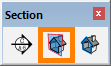Hello,
I am new to using both sketchup and PlusSpec so quite frankly I don’t know much at this point. I have a question about viewing wall sections, and I am sorry if this question has been answered before but I was not able to locate an answer. I have chosen all the materials for my wall, but when I do a section the wall shows up hollow. The gypsum board is hollow and the insulation does not show up. Is there a way to view those materials in section?
Thank you,
Janay
Hi Janay,
Thank you for your post.
To get section materials/hatchings to appear, please follow the steps below.
- Generate scenes using the Scene Tool :scene-gen:.
- Turn section planes on by clicking the Display Section Planes Tool (see image below). If this tool isn’t appearing on you screen, go to the top of your screen and select ‘View > Toolbars…’ then tick ‘Section’ and it’ll appear.
- Right-click on the section plane and select ‘+ SECTION HATCHING’. A dialog/window will then appear.
- Select the materials for the corresponding fields and press ‘Submit’.
- Turn off the section planes by clicking on the Display Section Planes Tool again.
Please note that you don’t need to generate the scenes to generate the section materials/hatchings but we recommend to do so as it its quicker and easier.
Would you be able to please let me know if this works for you?