Does anybody know how you can create a triple skin brick wall using the wall tool ?
Hi Ben,
Thank you for your post.
What I would recommend doing is using the ‘Double Masonry’ wall type to create the two outer skins, then use the ‘Single Masonry’ wall type to create the middle skin. This way any windows or doors added (add to the double masonry wall) they will be the correct depth and/or position in the wall. Please note that another opening will need to be added to the middle skin, which I would use the ‘None’ option in either the Window or Door Tools.
Would you be able to please let me know if this works for you?
This is new functionality 2021
You could also use a double masonry wall and create a material on the external lining to give you the third skin of brickwork. If you need a double cavity add battens and then delete the tag/layer and its contents once you have added your windows.
This image shows how to create a triplebrick wall in PlusSpec and PlusdesignBuild
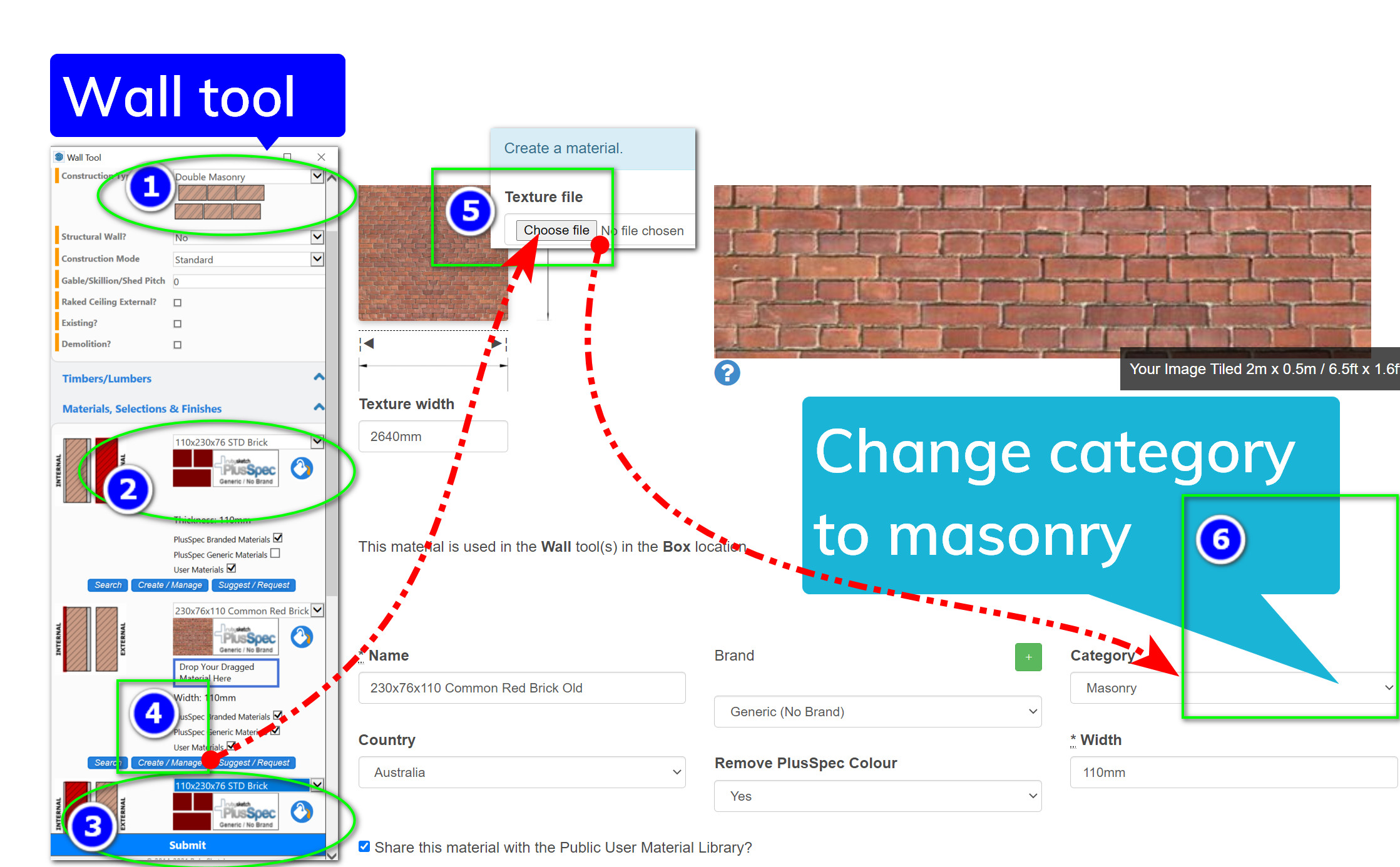
- Choose double masonry from the wall tool
2 Select the brick types required (external skin) - Select the brick types required (internal skin)
- Choose create material in the internal lining field
- In material creator, choose an image that represents your brick. Note must be smaller than 150kb, 20 to 70kb is recommended
- Change the category from internal lining to masonry and click create
- Drag and drop the material into the wall tool “drop her box”
And you are away, you can also share your material library with your mates.
I hope it helps.