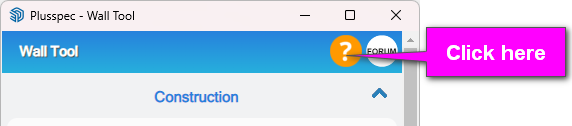Hi PrimeDesignHomes,
CORNICE
There are three methods to add cornice to your model (depending on your desired result &/or workflow). Personally, I think Option 3 (maybe Option 2) will do what you need.
- Option 1: Draw the cornice with the walls by specifying them in the Trim section of the
 Wall Tool.
Wall Tool. - Option 2: Draw the cornice using the
 Ceiling Tool & toggle them on/off for each side of the “ceiling” you draw. After the “ceiling” is drawn, click into the group & delete the ceiling skin.
Ceiling Tool & toggle them on/off for each side of the “ceiling” you draw. After the “ceiling” is drawn, click into the group & delete the ceiling skin.
Note: Deleting the geometry is a manual edit, so it’ll get reverted if the geometry is edited again using one of our tools. - Option 3: Manually draw each length of the cornice using SketchUp tools, then use the
 Custom Estimation Tool to apply a cornice material so it estimates in the
Custom Estimation Tool to apply a cornice material so it estimates in the  Takeoff.
Takeoff.
Note: Make sure to apply the cornice material each length since it’ll estimate as lineal.
Tip: Draw the cornice profile & a path, then use the SketchUp ‘Follow Me Tool’ to create the lengths of cornice.
In the ![]() Takeoff, recipes can then be added which can link with the cornice material, equations/formulas can be entered, & more (regardless of which option above you use).
Takeoff, recipes can then be added which can link with the cornice material, equations/formulas can be entered, & more (regardless of which option above you use).
COUNTERTOPS
Similar to Option 3 mentioned above, I would recommend using SketchUp tools to create the countertop geometry (cutouts for sinks, etc. included), make the geometry a group & then use the ![]() Custom Estimation Tool to apply an estimating material to the geometry.
Custom Estimation Tool to apply an estimating material to the geometry.
Note: If the material you’re after isn’t currently available in the ![]() Custom Estimation Tool, you can add you own by using the create material feature. To do so, select a material then click on the Create Similar Product button & follow the steps.
Custom Estimation Tool, you can add you own by using the create material feature. To do so, select a material then click on the Create Similar Product button & follow the steps.
For more information on how to use features within tools, click on the orange? icon in the top of our dialogs which will take you to a playlist with tutorial videos specific to that tool.