Hi Guys, just a quick one. I wanted to go through a few things that’ll help you all become more efficient with the reinforcement estimating & Design and Sketchup in general.
The key to creating great BIM components or vignettes and saving them to your component library is slightly more than just the process of drawing and saving. I suggest that everyone pays close attention to the number of segments in an Arc or a circle before creating components or groups that you will repeatedly use for concrete detailing or estimating.
I received this model from Mitch at Mastery Constructions. It’s accurately modelled, yet this type of model will slow down your average computer and cause frustration when associated with a complete Virtual Design & Construction modelled Home that has all of the MEP (Pipes and ducts), Landscaping, kitchens, Furniture and trees, Even on a high spec computer.
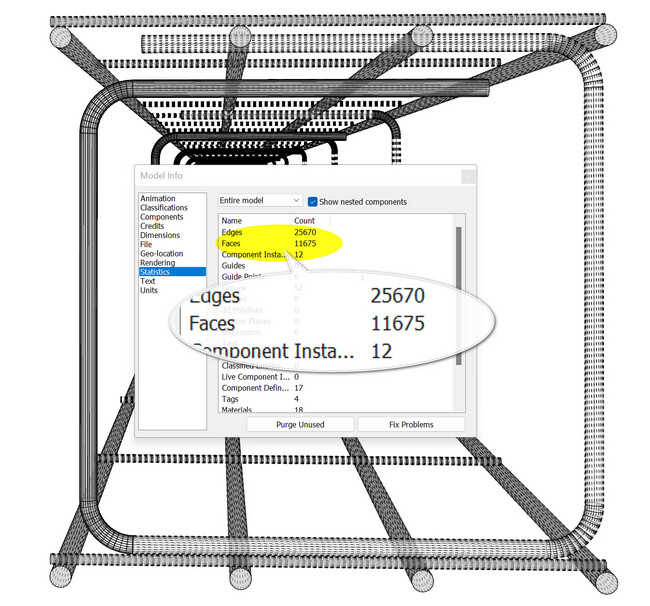
The below footings were created in 5 seconds with the footing tool (in PlusDesignBuild Only), which draws the footing and adds the reinforcement while doing a BOQ on all of the materials selected. The issue is the resolution is not as high, which begs the question: Do we need to add 24 edges to a circle? I don’t think so unless you are rendering rebar.
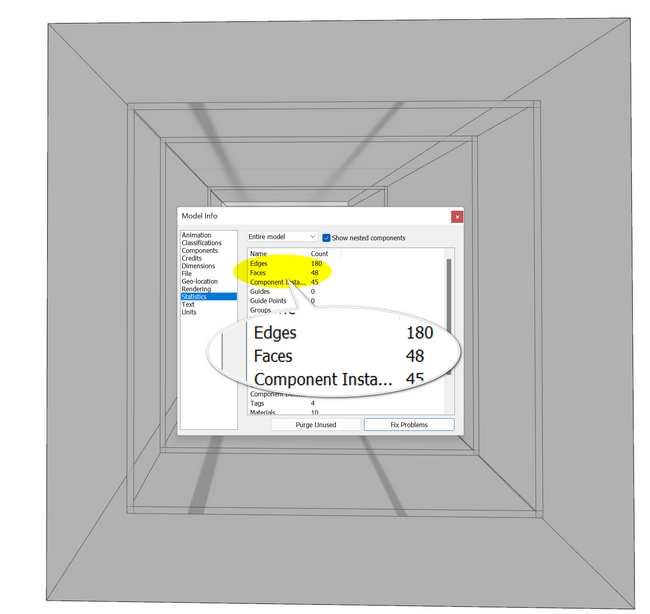
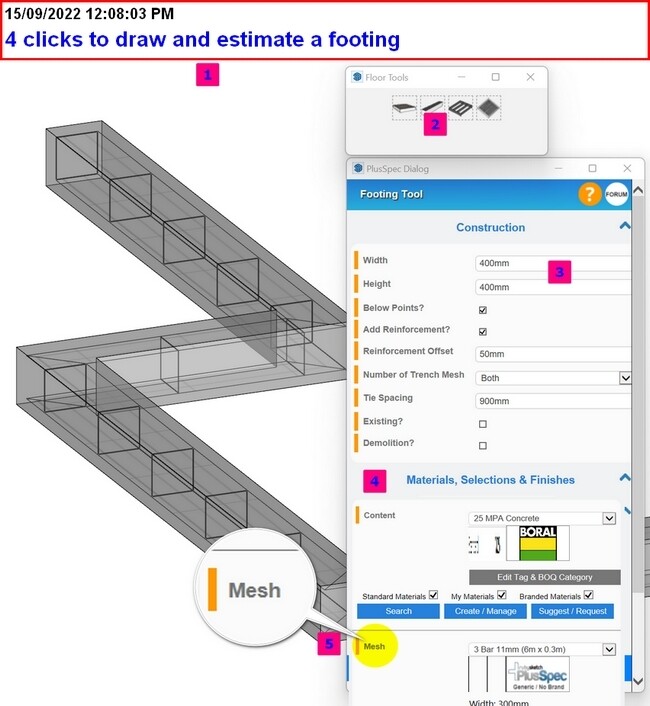
Guys, if you want to draw rebar and save it as a component, the key is to reduce the number of edges in a circle: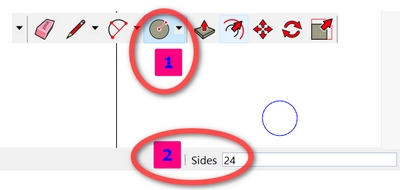
- Click the circle icon
- Type in the number of edges. I suggest 4 or 6 sides for rebar
- Push Enter
- Type in the radius of the circle and click enter
- Push-pull the circle to the desired length.
- Triple-click the cylinder> right click and select +Make BIM Component
- Add the name Brand, and product code and also associate Tag/Layer so you can find it in your estimate ( for more info, Google search BIM components in PlusSpec and see the Youtube video)
- If you want to create a full cage as Mitch did, create the other components as per above (1 to 7) and then make a standard Sketchup component. The estimated components are then nested inside the entire component, and every instance will quantify once clicking the Takeoff :takeoff: button in PlusDesignBuild
- If you can’t find the item in your estimate, use the “Search” function inside the BOQ/Take off Screen. See the image bellow
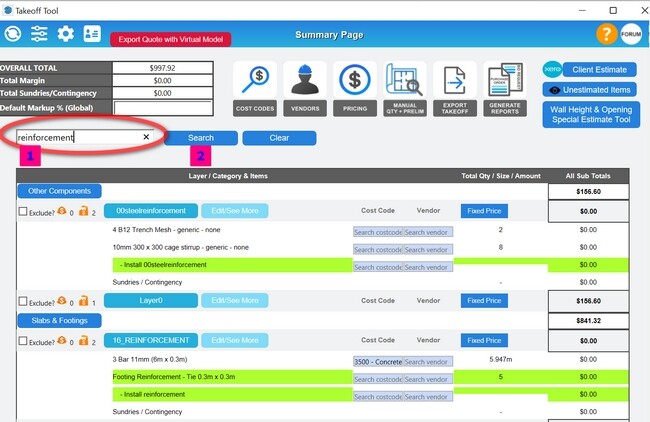
Note for everyone in Beta there was a Glitch in Beta 11 to 19 where users reported issues with the BIM component, the count not updating. This may happen in old models, yet new models should be fine. To fix this, I suggest replacing all of the Sketchup components in one go, here is how:
- Open a fresh Sketchup model & Instal the latest beta version ( PlusDesignBuild Beta 25 and up)
- bring in the component you had trouble with and click Takeoff :takeoff:
- Make multiple copies of the components or an array and re-click the Takeoff button. You will find that the quantities are now correct
For models drawn previous to PlusDeisgnBuild 25 - Right-click the component inside the component window
- Choose “Select all Instances.”
- navigate the folder containing the new component and select it
- Right-click the component and choose “replace selected” You’ll find that all instances of that component have been replaced.
- Click Takeoff, and the number/count of instances of your component BOQ should now be updated.