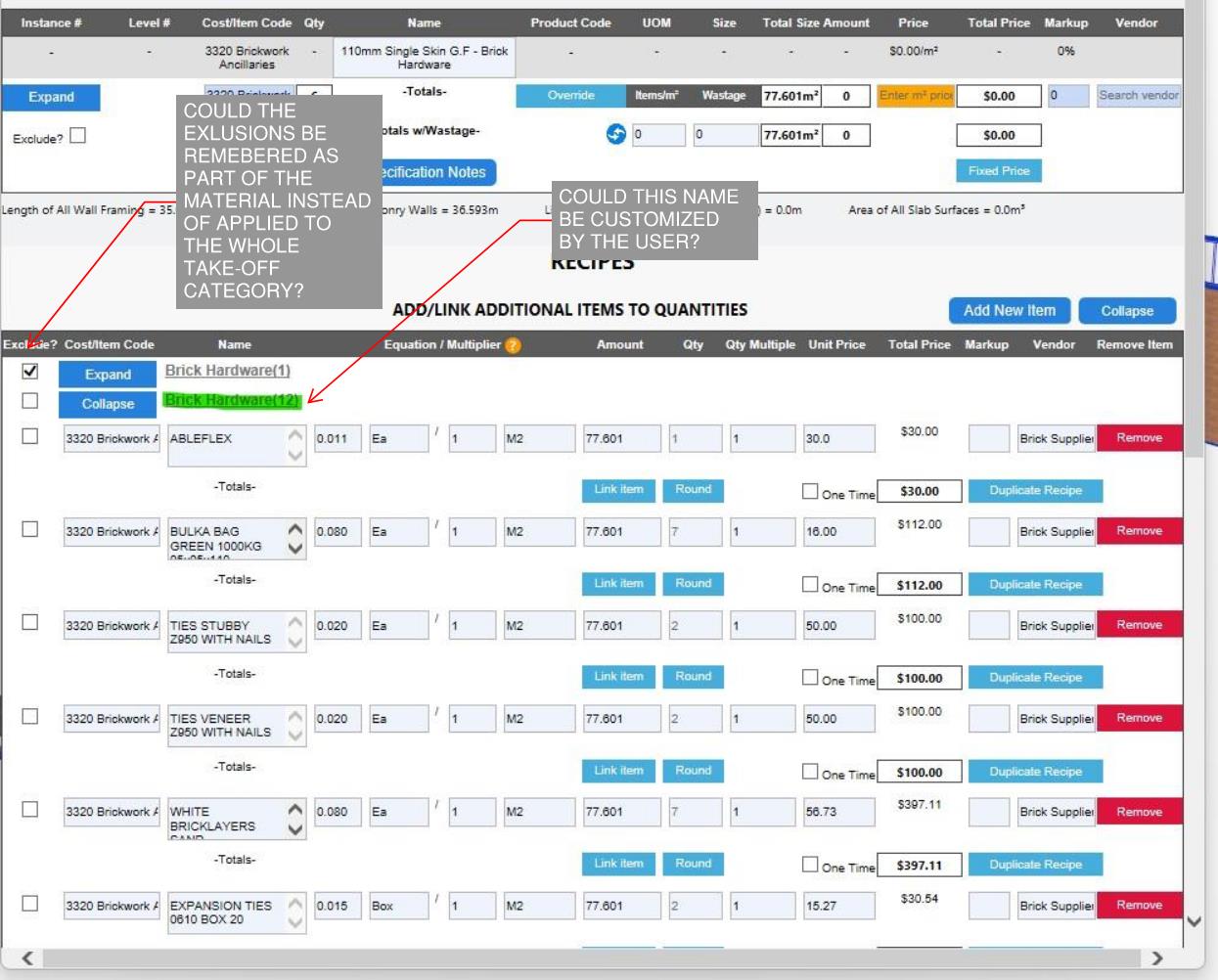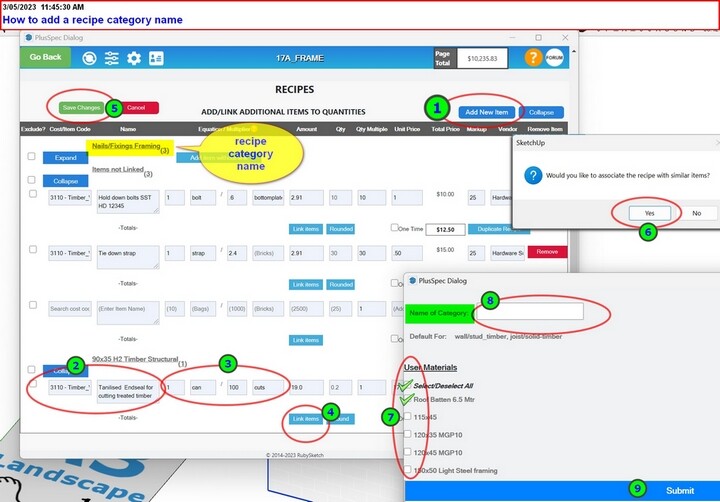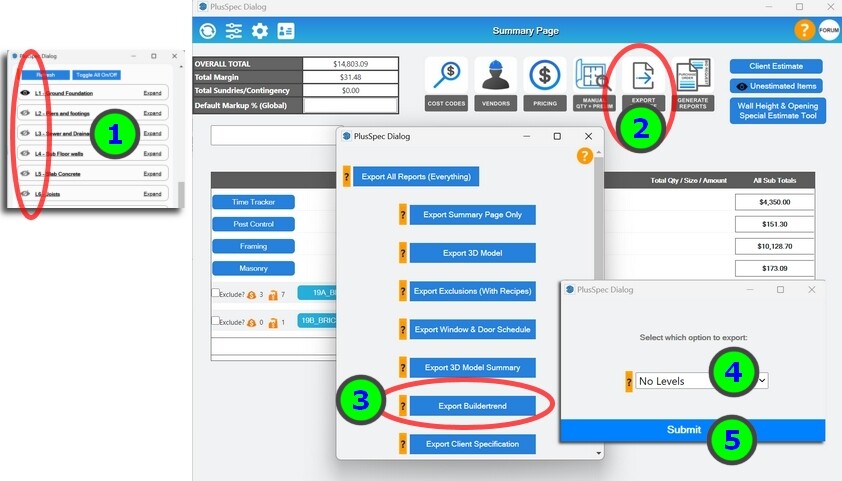Hi guys,
I have been working on our recipies in Plus Design Build and had a few suggestions I think would benefit all users.
(1) I was wondering if it would be possible to be able to create custom names for recipes so that it is easier for the user to select the correct recipe set.
(2) It would also be fantastic if the selected exclusions/inclusions within the recipes were remembered and saved to the material/selection type.
(3) Also, could the Level# appear as a column in the Generate reports PO, Quote Etc. This would be really handy when export to .CSV and sorting a job based on stages of construction
I hope this makes sense, please see attached image for reference.
Thanks
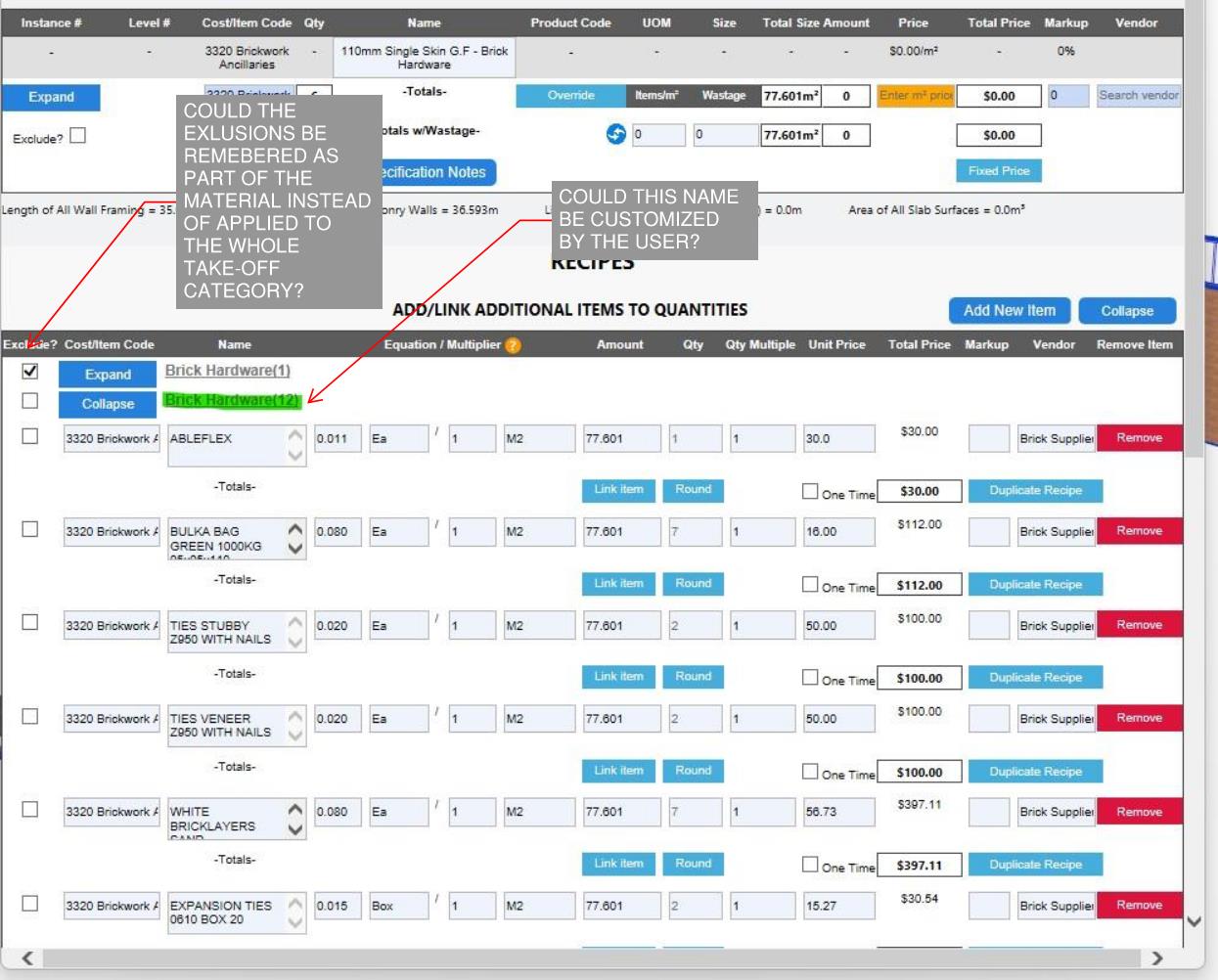
Hi Brilliant by Design, I have answered in line, I do have a few questions.
Currently (in the version you are using), the “name” is the material the recipe is linked to, this is still required as you could have multiple products you are estimating EG> Common bricks (may need a recipe for renderer), Face bricks (may need a recipe for acid cleaning) and all will need a recipe for sand and cement so you need to know which material you are linking to. You should find that when you link your recipes to multiple materials, you have the option to add a category name.
To add a recipe category name, you need to link to multiple materials; here is how:
A) draw a wall
B) Click the estimate/Take off Button :takeoff:
C) Click the category you wish to add a recipe to, eg Masonry and click edit “see more.”
- Under recipes, on the right hand side of “ADD/LINK ADDITIONAL ITEMS TO QUANTITIES”’ click “Add new”
- Select the cost you desire and type in the name of the item you wish to associate/quantify with your material
- Type in the number of items you need per Unit of Measure of the material you link to (Step 4) In the example above, you’ll see I needed 1 can of End seal per 100 pieces of timber
- Click the blue “Link Item” Button
- Click the green “Save changes” button ( you may need to scroll up)
- Another dialog will pop up asking if you’d like to associate multiple products with the recipe click “YES”
- Select multiple materials if required or simply tick/select one material
- Type in the recipe category name
- Click “Submit”
See the image below. NOTE we also added a “One Time Value” button that enables you to typ in an item that is job specific, Your item you are quantifying may only be needed once; it could be a note to yourself, a subby or a tight access allowance. This will not show up in any other estimates past or future. We did this as people were complaining they had too many obsolete recipes to scroll through. I hope you like it
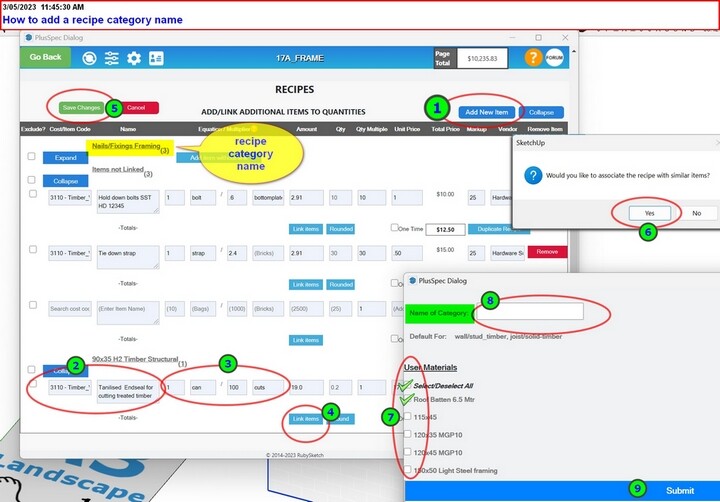
Do you mean the next time you start a new file that the exclusion is not remembered? It should be, but let me know if yours is not.
We are doing work on Levels in the estimate at the moment to make this better, and your suggestion is a good one and has been taken into account for future releases. A workaround is to estimate one level at a time by turning off the levels one by one and quantifying items shown on the screen inside SketchUp. This is particularly helpful if you want recipes to be associated with levels for Buildertrend.
Here is how to do it:
- Go to levels and turn off all levels except level1 Click takeoff:
- Click the Blue “Export Takeoff” button at the top
- Scroll down to Export Buildertrend (If you want all materials quantified in the model with a column for Levels in a CSV/Excel sheet, turn all levels on)
- Click No levels in the pop-up dialog
- Click submit and place the .csv file into a folder on your computer. (Note if you wish to rename the file, ensure it still has. CSV in the file name so you can open it inside Excel or other CSV-compatible programs.
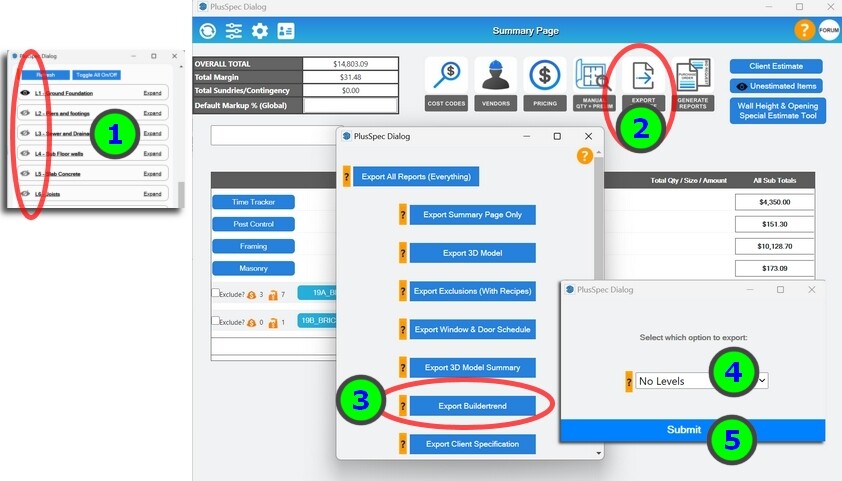
repeat