At times you need to import a Map or an Image in PDF format and would like to make it transparent and scaled to match a model in Sketchup/PDB
Greatful for any tips or tricks on how to achieve this
Hi Pembo, when importing a PDF into Sketchup on (Windows and Mac) the PDF imported image can be altered using the Sketchup paint bucket tool in materials.
The Quick way to do this is:
- Click the Window menu
- Left click the default tray
- Left-click materials
- Go to the eye dropper
- Click on the plan that you imported using the PlusSpec PDF import tool
- Click Edit in the Materials tray
- Move the opacity slider to the left to change the opacity of the PDF import.
The image below shows the steps.
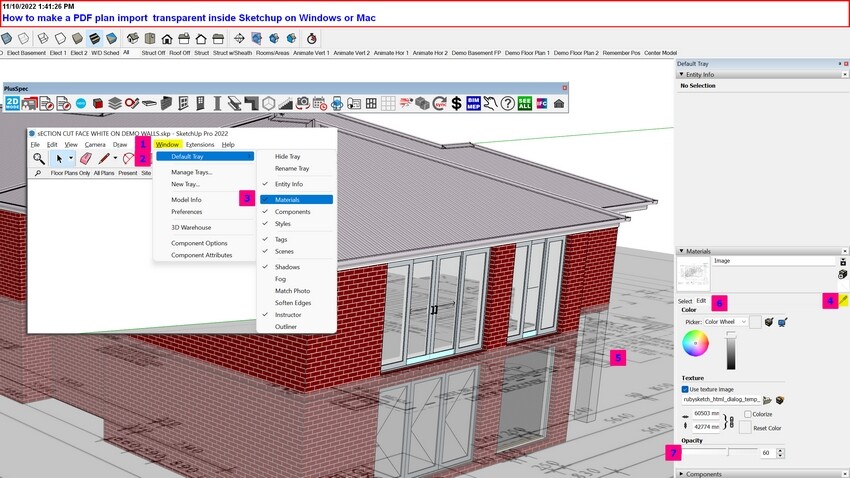
Depending on what you are looking to do, you may want a Vectorised PDF. If so, I use Inkscape; it is free and great for editing PDF vector lines in Sketchup; it also enables you to click on snap points when tracing over a plan to create a BIM.
Tip: I will import the PDF into Sketchup using the PlusSpec PDF import and then import the DWF that I converted inside Inkscape. I then overlay the 2. This way, I can check the drafts person has not overridden a measurement.
Here is how to import a vectorised PDF:
1 Open Inkscape
2. Go to file & Click Import
3. Click the drop-down at the bottom and select Portable Document Format (PDF)
4. Navigate to the PDF file location and click open
5. Select the page number in PDF import settings and also select the quality required, then click OK
6. You will notice the PDF has been imported on screen in Inkscape
7. Go to file> Save as and click the drop-down next to Save as Type and choose "Desktop Cutting Plotter (AutoCAD DXF R14) (.dxf)
8. Choose a file location and save
9. Go to Sketchup and Click: File> Import & Select all supported image types or Autocad Files in the drop-down at the bottom
10. Navigate to the file location and click Import at the bottom right
11. Depending on the scale, you may need to use the Scale tool :selection-scale: inside PluSpec and choose a known length
12. Type in the measurement and click enter.
Let me know if that works.
Hi Andrew
Thanks that works a treat ![]()
This is a very handy workflow that Im sure all users would appreciate having as a TipSheet
Cheers
Pembo